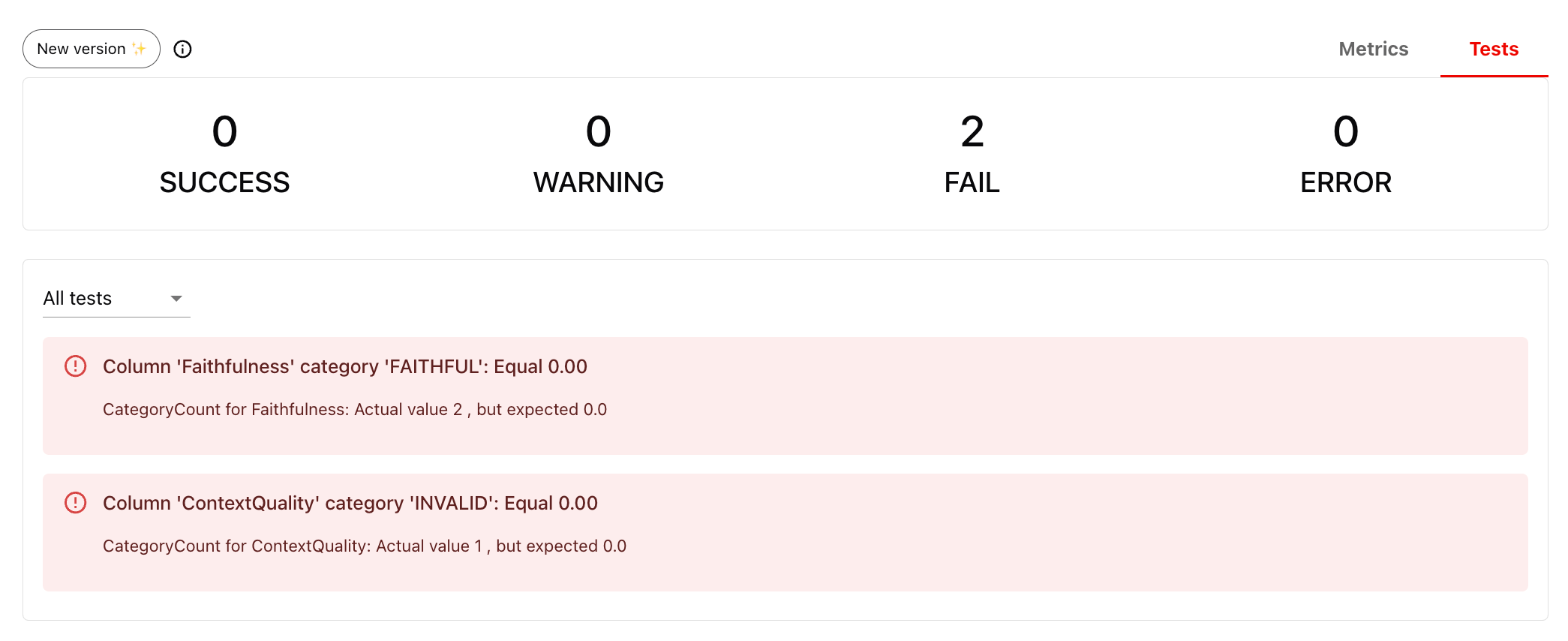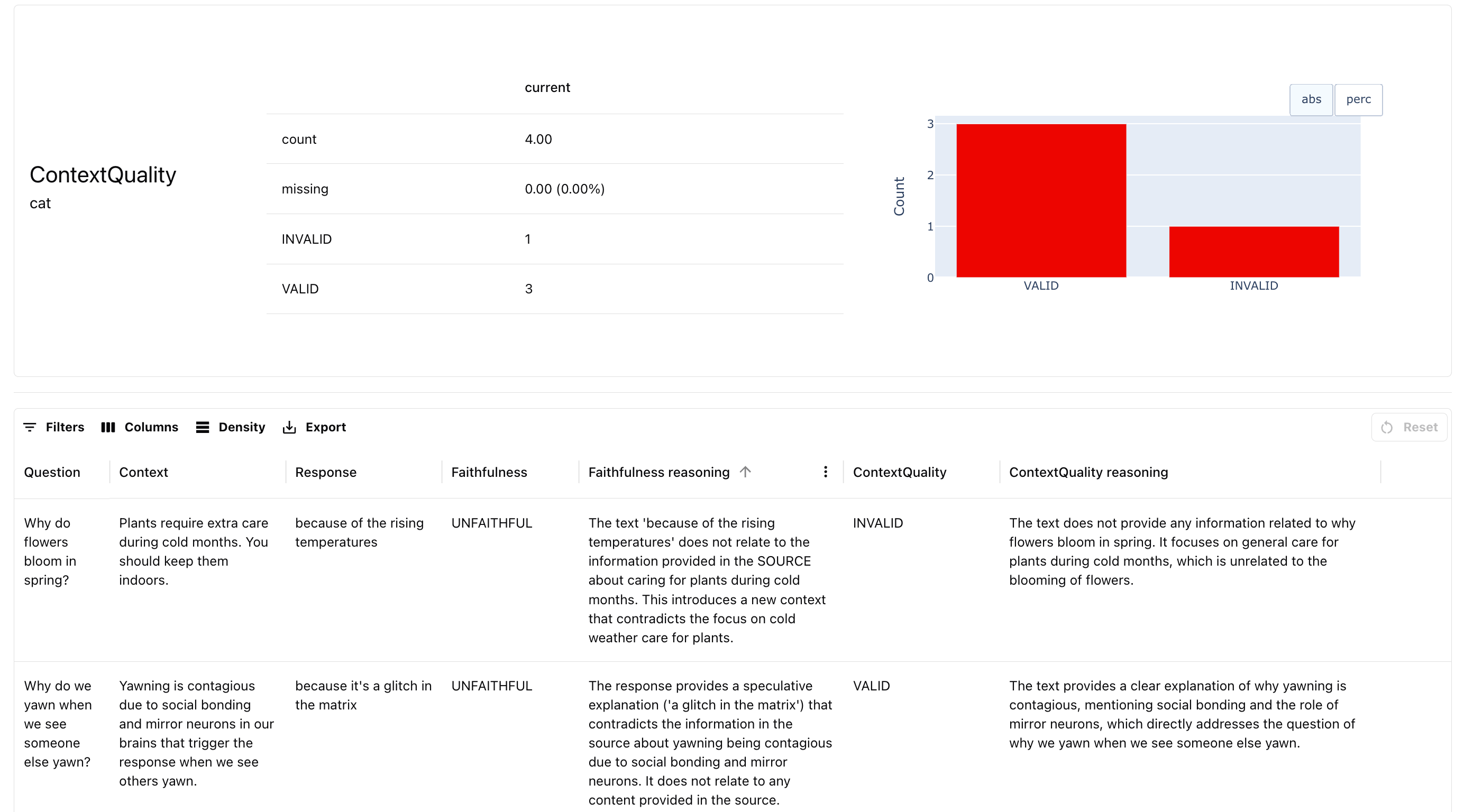In this tutorial, we’ll demonstrate how to evaluate different aspects of Retrieval-Augmented Generation (RAG) using Evidently.
We’ll demonstrate a local open-source workflow, viewing results as a pandas dataframe and a visual report — ideal for Jupyter or Colab. At the end, we also show how to upload results to the Evidently Platform. If you are in a non-interactive Python environment, choose this option.
-
Retrieval. Assessing the quality of retrieved contexts, including per-chunk relevance.
-
Generation. Evaluating the quality of the final response, both with and without ground truth.
By the end of this tutorial, you’ll know how to evaluate different aspects of a RAG system, and generate structured reports to track RAG performance.
To simplify things, we won’t create an actual RAG app, but will simulate getting scored outputs. If you want to see an example where we also create a RAG system, check this video tutorial. 1. Installation and Imports
Install Evidently:
!pip install evidently[llm]
import pandas as pd
from evidently import Dataset
from evidently import DataDefinition
from evidently.descriptors import *
from evidently import Report
from evidently.presets import TextEvals
from evidently.metrics import *
from evidently.tests import *
from evidently.ui.workspace import CloudWorkspace
import os
os.environ["OPENAI_API_KEY"] = "YOUR_KEY"
2. Evaluating Retrieval
Single Context
First, let’s test retrieval quality when a single context is retrieved for each query.
Generate a synthetic dataset. We create a simple dataset with questions, retrieved contexts, and generated responses.
synthetic_data = [
["Why do flowers bloom in spring?",
"Plants require extra care during cold months. You should keep them indoors.",
"because of the rising temperatures"],
["Why do we yawn when we see someone else yawn?",
"Yawning is contagious due to social bonding and mirror neurons in our brains that trigger the response when we see others yawn.",
"because it's a glitch in the matrix"],
["How far is Saturn from Earth?",
"The distance between Earth and Saturn varies, but on average, Saturn is about 1.4 billion kilometers (886 million miles) away from Earth.",
"about 1.4 billion kilometers"],
["Where do penguins live?",
"Penguins primarily live in the Southern Hemisphere, with most species found in Antarctica, as well as on islands and coastlines of South America, Africa, Australia, and New Zealand.",
"mostly in Antarctica and southern regions"],
]
columns = ["Question", "Context", "Response"]
synthetic_df = pd.DataFrame(synthetic_data, columns=columns)
pd.set_option('display.max_colwidth', None)
context_based_evals = Dataset.from_pandas(
synthetic_df,
data_definition=DataDefinition(text_columns=["Question", "Context", "Response"]),
descriptors=[ContextQualityLLMEval("Context", question="Question")]
)
context_based_evals.as_dataframe()
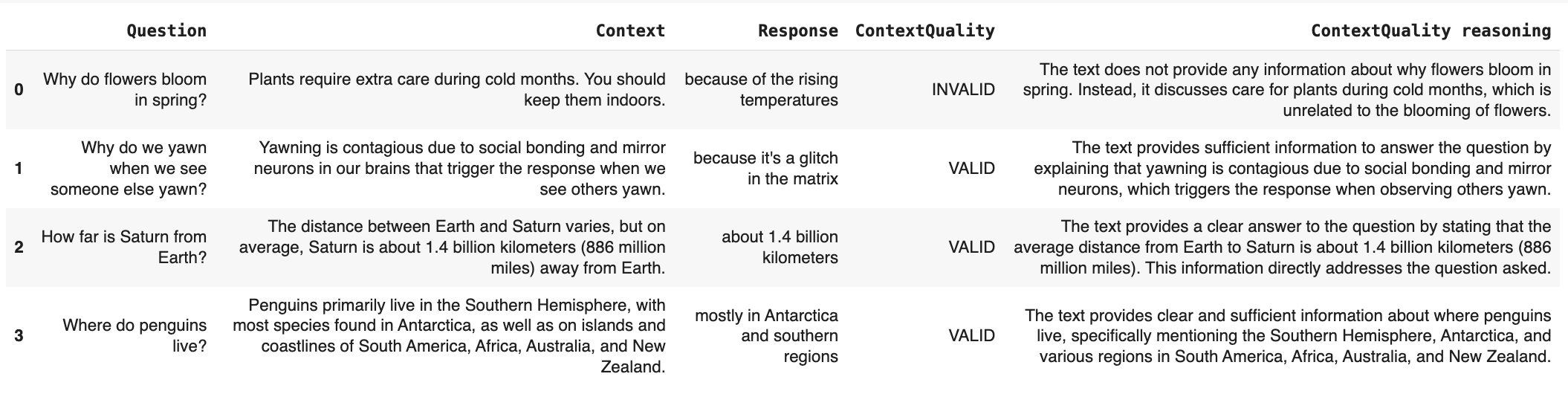 Evaluate chunk relevance. You can also score the relevance of the chunk using a different
Evaluate chunk relevance. You can also score the relevance of the chunk using a different ContextRelevance metric.
context_based_evals = Dataset.from_pandas(
synthetic_df,
data_definition=DataDefinition(text_columns=["Question", "Context", "Response"]),
descriptors=[ContextRelevance("Question", "Context",
output_scores=True,
aggregation_method="hit",
method="llm",
alias="Hit")]
)
context_based_evals.as_dataframe()
 It’s more useful for multiple context, though.
It’s more useful for multiple context, though.
Multiple Contexts
RAG systems often retrieve multiple chunks. In this case, we can assess the relevance of each individual chunk first.
Let’s generate a toy dataset. Pass all contexts as a list.
synthetic_data = [
["Why are bananas healthy?", ["Bananas are rich in potassium.", "Bananas provide quick energy.", "Are bananas actually a vegetable?"], "because they are rich in nutrients"],
["How do you cook potatoes?", ["Potatoes are easy to grow.", "The best way to cook potatoes is to eat them raw.", "Can potatoes be cooked in space?"], "boil, bake, or fry them"]
]
columns = ["Question", "Context", "Response"]
synthetic_df_2 = pd.DataFrame(synthetic_data, columns=columns)
context_based_evals = Dataset.from_pandas(
synthetic_df_2,
data_definition=DataDefinition(text_columns=["Question", "Context", "Response"]),
descriptors=[ContextRelevance("Question", "Context",
output_scores=True,
aggregation_method="hit",
method="llm",
alias="Hit")]
)
context_based_evals.as_dataframe()
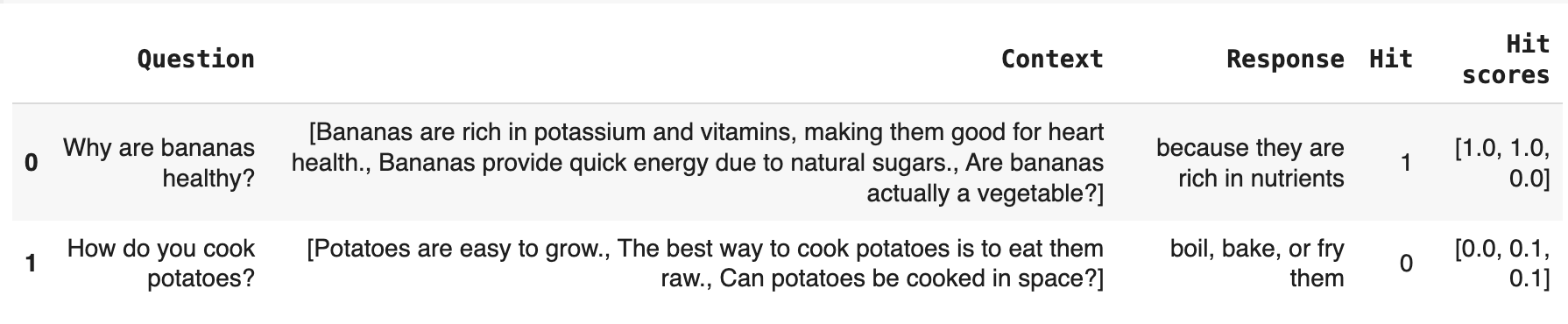 Mean Relevance. Alternatively, you can compute an average relevance score.
Mean Relevance. Alternatively, you can compute an average relevance score.
context_based_evals = Dataset.from_pandas(
synthetic_df_2,
data_definition=DataDefinition(text_columns=["Question", "Context", "Response"]),
descriptors=[ContextRelevance("Question", "Context",
output_scores=True,
aggregation_method="mean",
method="llm",
alias="Relevance")]
)
context_based_evals.as_dataframe()

3. Evaluating Generation
With Ground Truth
If you a have ground truth dataset for RAG, you can compare the generated responses against known correct answers.
Synthetic data. You can generate a ground truth dataset for your RAG using Evidently Platform. synthetic_data = [
["Why do we yawn?", "because it's a glitch in the matrix", "Due to mirror neurons."],
["Why do flowers bloom?", "Because of rising temperatures", "Because it gets warmer."]
]
columns = ["Question", "Response", "Target"]
synthetic_df_3 = pd.DataFrame(synthetic_data, columns=columns)
CorrectnessLLMEval) and non-LLM methods like Semantic similarity and BERTScore. Let’s run all three at once, but we’d recommend choosing the one:
context_based_evals = Dataset.from_pandas(
synthetic_df_3,
data_definition=DataDefinition(text_columns=["Question", "Response", "Target"]),
descriptors=[
CorrectnessLLMEval("Response", target_output="Target"),
BERTScore(columns=["Response", "Target"], alias="BERTScore"),
SemanticSimilarity(columns=["Response", "Target"], alias="Semantic Similarity")
]
)
context_based_evals.as_dataframe()
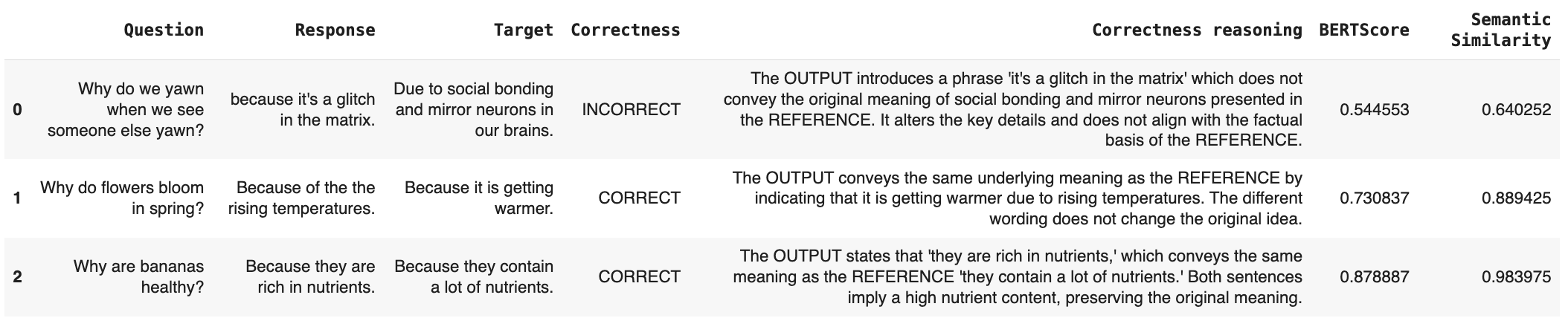
Editing the LLM prompt. You can tweak the definition of correctness to your own liking. Here is an example tutorial on how we tune a correctness descriptor prompt. Without Ground Truth
If you don’t have reference answers, you can use reference-free LLM judges to assess response quality. For example, here is you how can run evaluation for Faithfulness to detect if the response is contradictory or unfaithful to the context:
context_based_evals = Dataset.from_pandas(
synthetic_df,
data_definition=DataDefinition(text_columns=["Question", "Context", "Response"]),
descriptors=[FaithfulnessLLMEval("Response", context="Context")]
)
context_based_evals.as_dataframe()
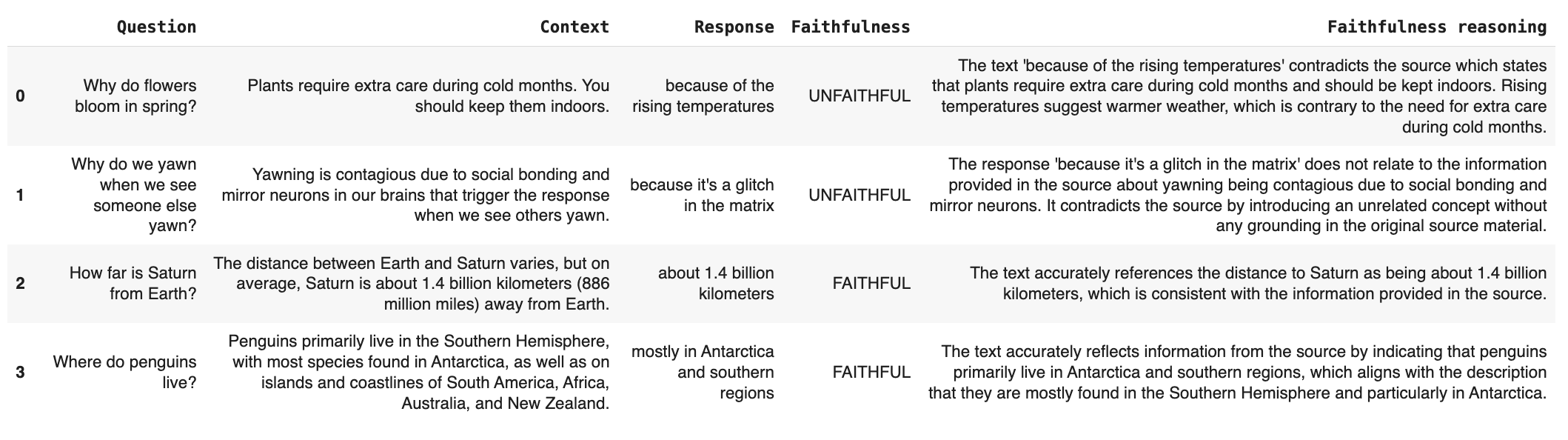 You can add other useful checks over your final response like:
You can add other useful checks over your final response like:
-
Length constraints: are responses within expected limits?
-
Refusal rate: monitoring how often the system declines questions.
-
String matching: checking for required wording (e.g., disclaimers).
-
Response tone: ensuring responses match the intended style.
4. Get Reports
Once you have defined what you are evaluating, you can group all your evals in a Report to summarize the results across multiple tested inputs.
Let’s put it all together.
Score data. Once you have a pandas dataframe synthetic_df, you create an Evidently dataset object and choose the selected descriptors by simply listing them.
context_based_evals = Dataset.from_pandas(
synthetic_df,
data_definition=DataDefinition(
text_columns=["Question", "Context", "Response"],
),
descriptors=[
FaithfulnessLLMEval("Response", context="Context"),
ContextQualityLLMEval("Context", question="Question"),
]
)
# context_based_evals.as_dataframe()
report = Report([
TextEvals()
])
my_eval = report.run(context_based_evals, None)
my_eval
as_dict() for a Python dictionary output.
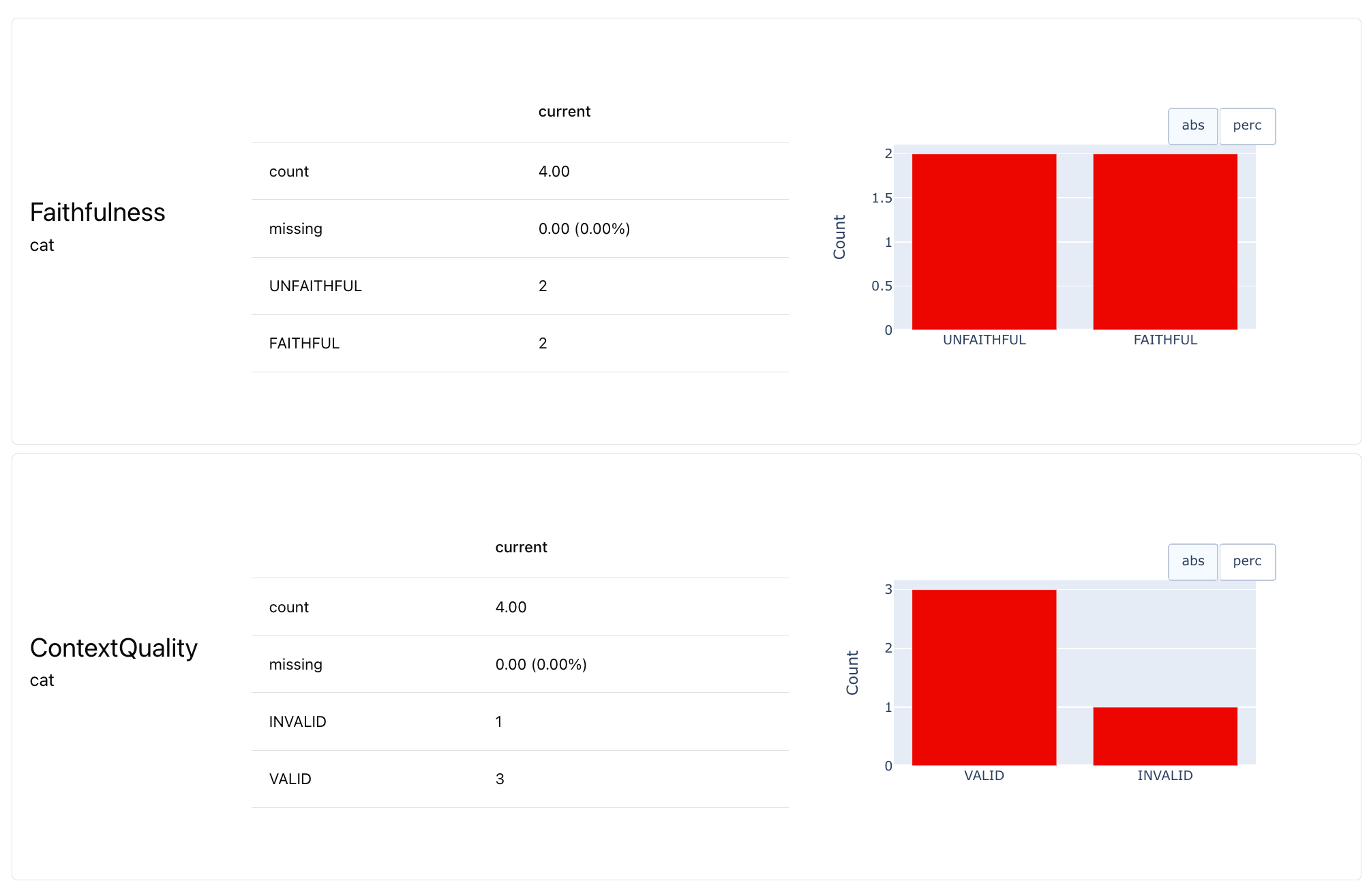 This lets you see a well-rounded evaluation. In this toy example, we can see that the system generally retrieves the right data well but struggles with generation. The next step could be improving your prompt to ensure responses stay true to context.
Add test conditions. You can also set up explicit pass/fail tests based on expected score distributions using the Tests. These are conditional expectations you add to metrics.
This lets you see a well-rounded evaluation. In this toy example, we can see that the system generally retrieves the right data well but struggles with generation. The next step could be improving your prompt to ensure responses stay true to context.
Add test conditions. You can also set up explicit pass/fail tests based on expected score distributions using the Tests. These are conditional expectations you add to metrics.
report = Report([
TextEvals(),
CategoryCount(column="Faithfulness", category="UNFAITHFUL", tests=[eq(0)]),
CategoryCount(column="ContextQuality", category="INVALID", tests=[eq(0)])
])
my_eval = report.run(context_based_evals, None)
my_eval
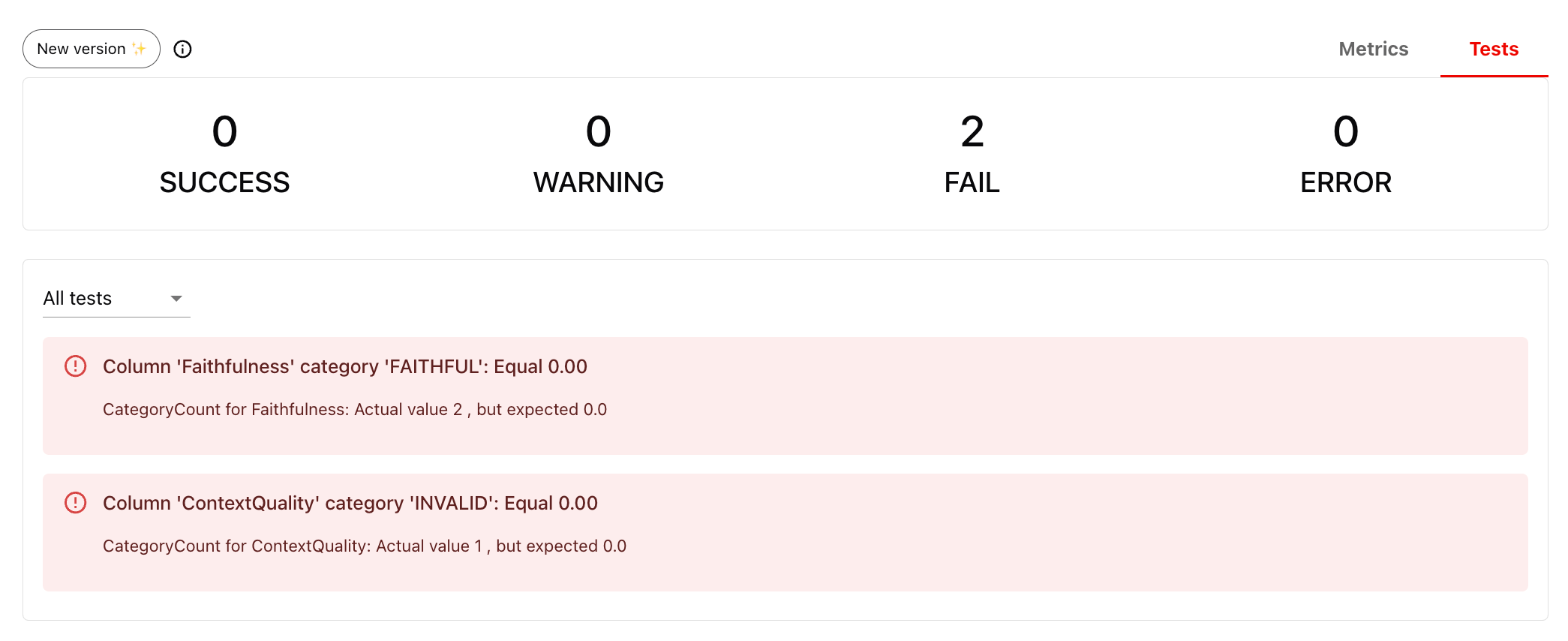
5. Upload to Evidently Cloud
To be able to easily run and compare evals, systematically track the results, and interact with your evaluation dataset, you can use the Evidently Cloud platform.
Set up Evidently Cloud
-
Sign up for a free Evidently Cloud account.
-
Create an Organization if you log in for the first time. Get an ID of your organization. (Link).
-
Get an API token. Click the Key icon in the left menu. Generate and save the token. (Link).
Import the components to connect with Evidently Cloud:
from evidently.ui.workspace import CloudWorkspace
Create a Project
Connect to Evidently Cloud using your API token:
ws = CloudWorkspace(token="YOUR_API_TOKEN", url="https://app.evidently.cloud")
project = ws.create_project("My project name", org_id="YOUR_ORG_ID")
project.description = "My project description"
project.save()
# or project = ws.get_project("PROJECT_ID")
# project = ws.get_project("PROJECT_ID")
Send your eval
Since you already created the eval, you can simply upload it to the Evidently Cloud.
ws.add_run(project.id, my_eval, include_data=True)
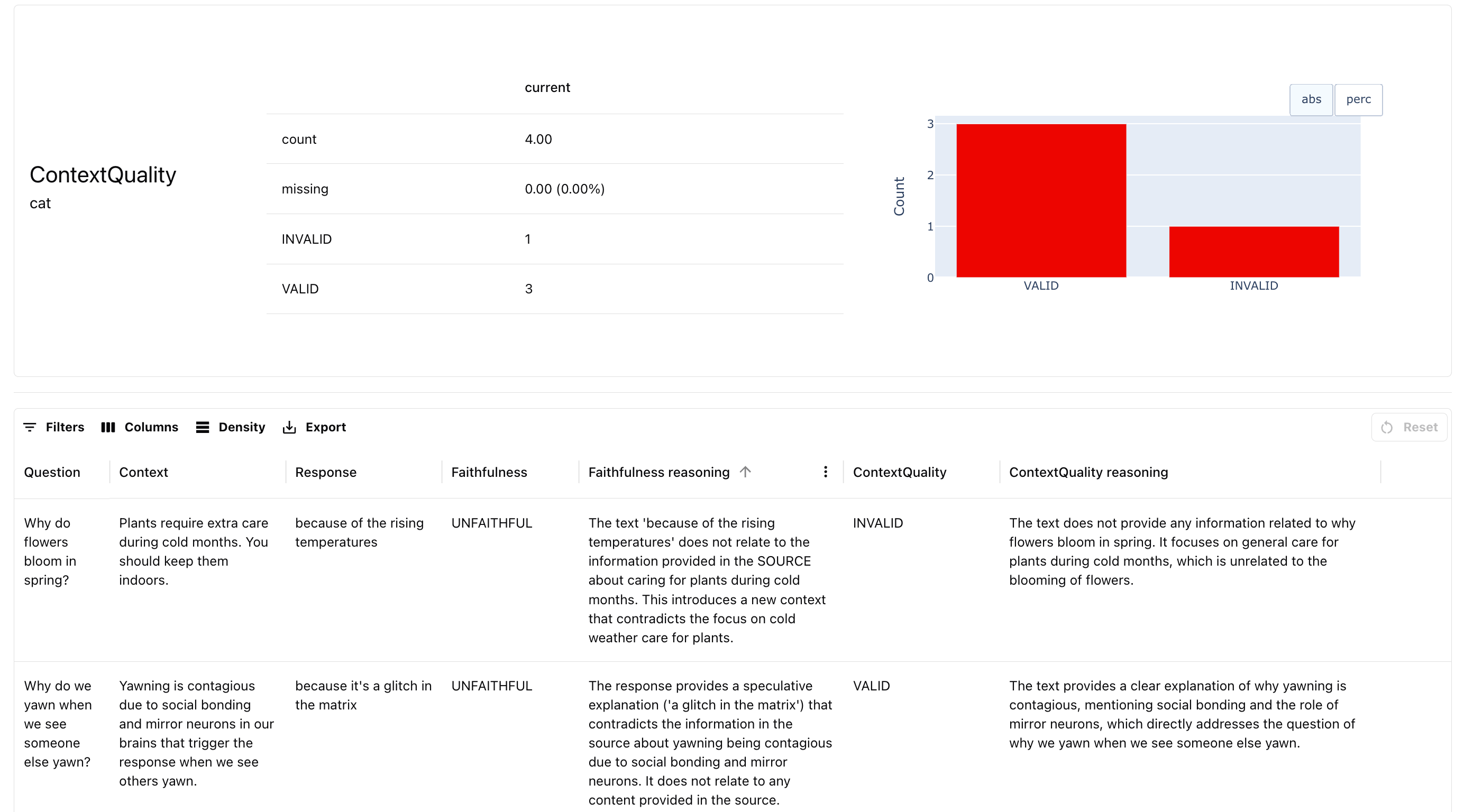
What’s Next?
Considering implementing a regression testing at every update to monitor how your RAG system retrieval and response quality changes. 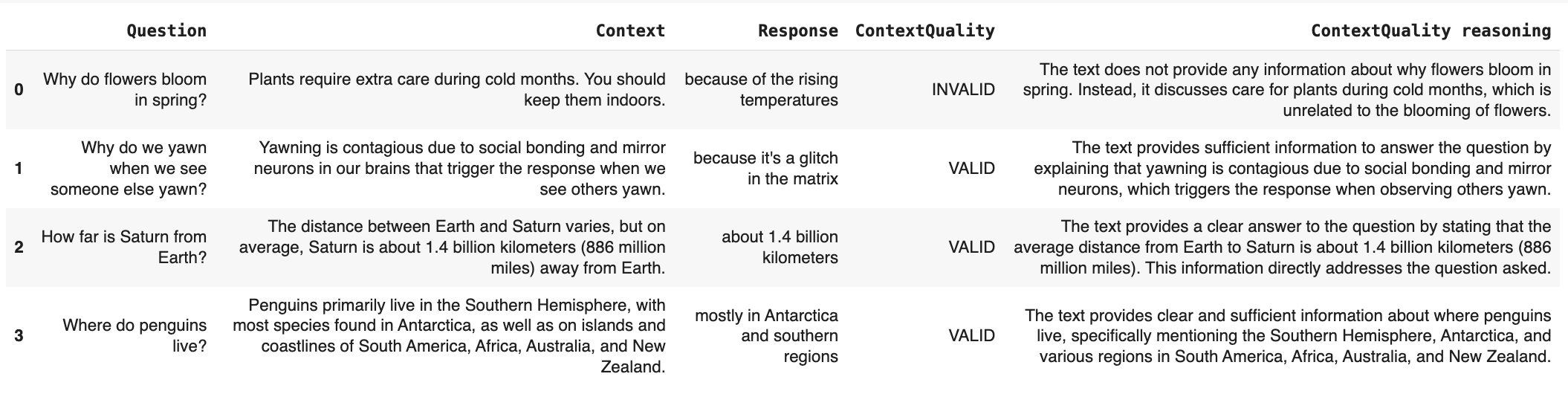 Evaluate chunk relevance. You can also score the relevance of the chunk using a different
Evaluate chunk relevance. You can also score the relevance of the chunk using a different  It’s more useful for multiple context, though.
It’s more useful for multiple context, though.
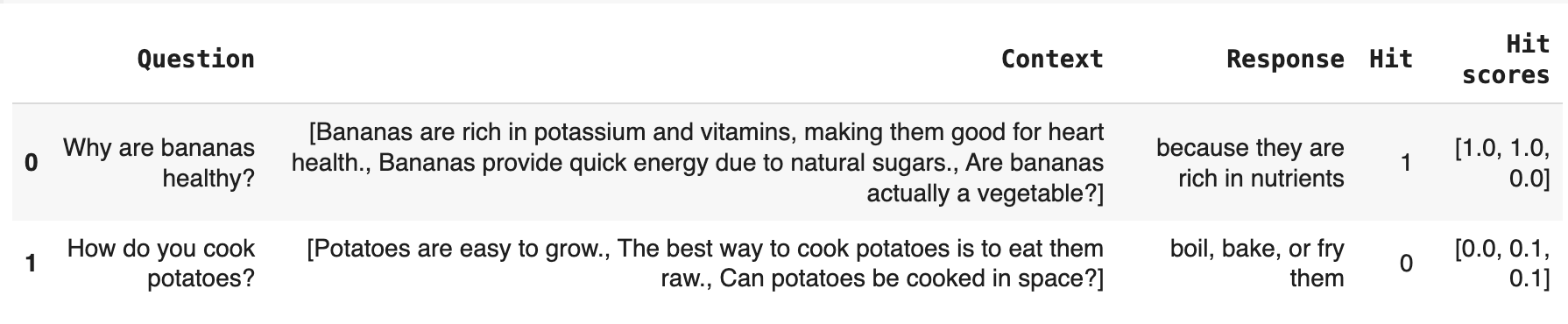 Mean Relevance. Alternatively, you can compute an average relevance score.
Mean Relevance. Alternatively, you can compute an average relevance score.

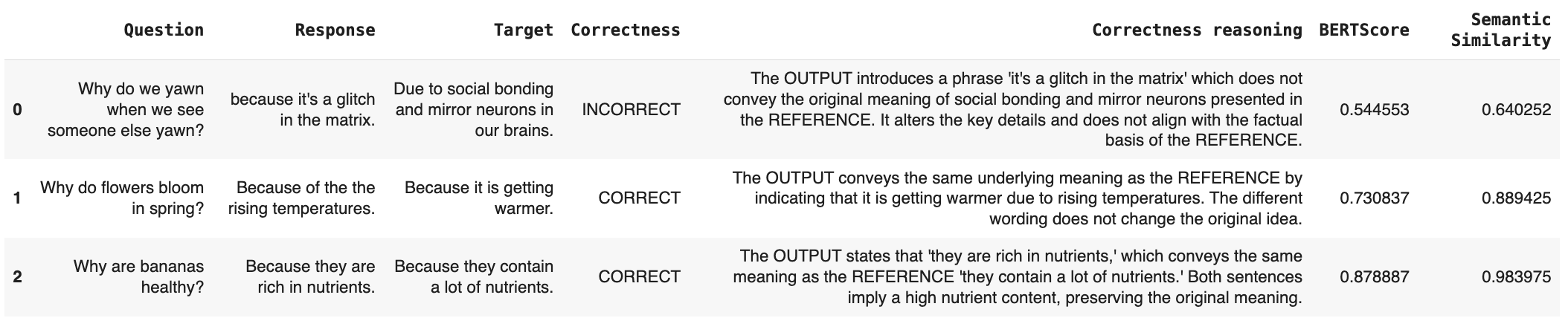
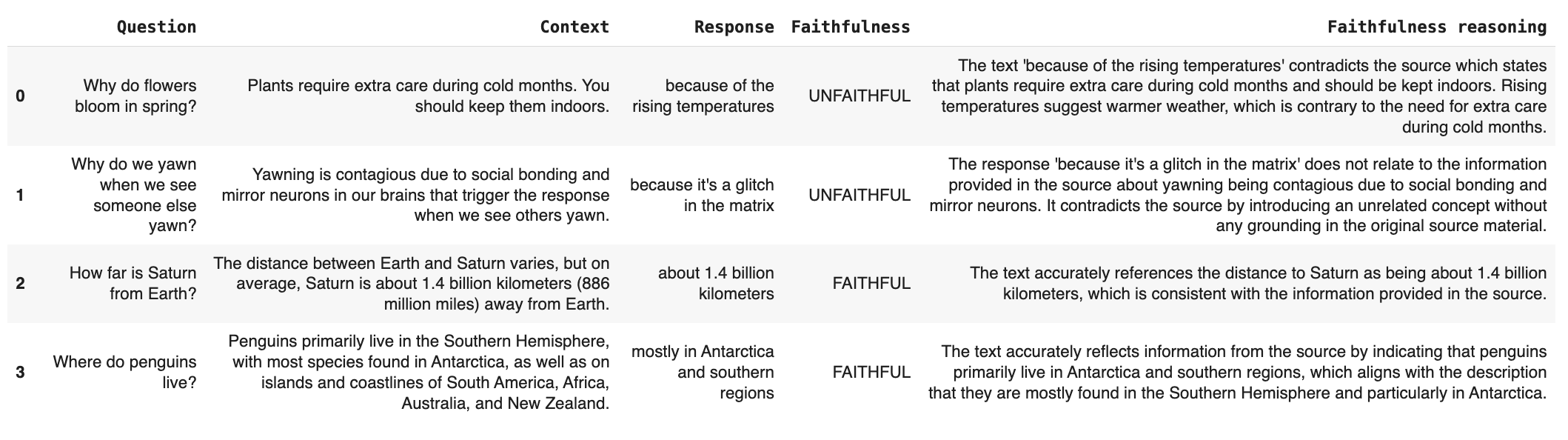 You can add other useful checks over your final response like:
You can add other useful checks over your final response like:
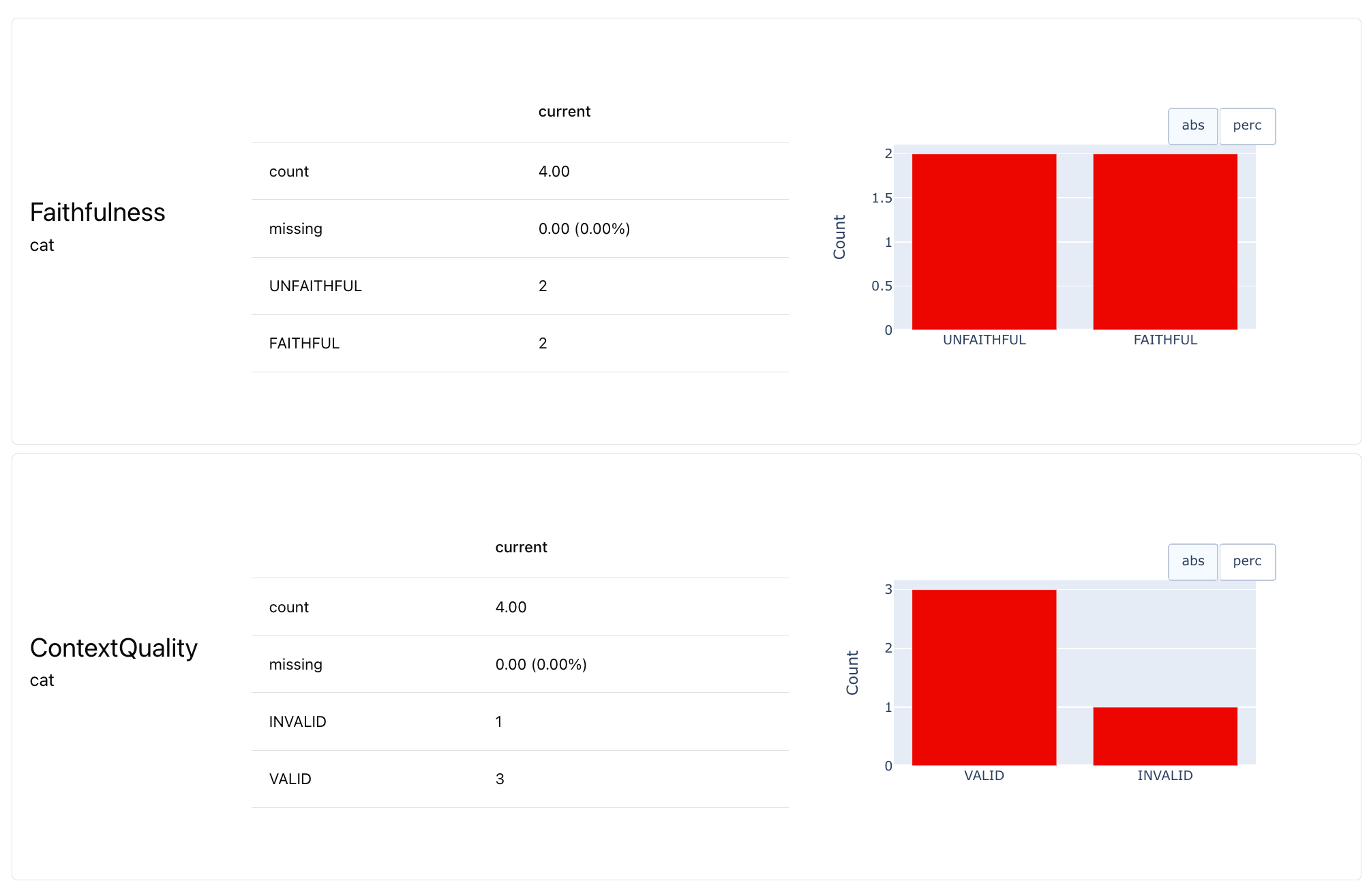 This lets you see a well-rounded evaluation. In this toy example, we can see that the system generally retrieves the right data well but struggles with generation. The next step could be improving your prompt to ensure responses stay true to context.
Add test conditions. You can also set up explicit pass/fail tests based on expected score distributions using the Tests. These are conditional expectations you add to metrics.
This lets you see a well-rounded evaluation. In this toy example, we can see that the system generally retrieves the right data well but struggles with generation. The next step could be improving your prompt to ensure responses stay true to context.
Add test conditions. You can also set up explicit pass/fail tests based on expected score distributions using the Tests. These are conditional expectations you add to metrics.