- Bypass safety protections and generate harmful responses.
- Trick the model into revealing sensitive or unintended information.
- Exploit edge cases to evaluate system robustness.
Create an adversarial test dataset
You can configure your own adversarial dataset.1. Create a Project
In the Evidently UI, start a new Project or open an existing one.- Navigate to “Datasets” in the left menu.
- Click “Generate” and select the “Adversarial testing” option.
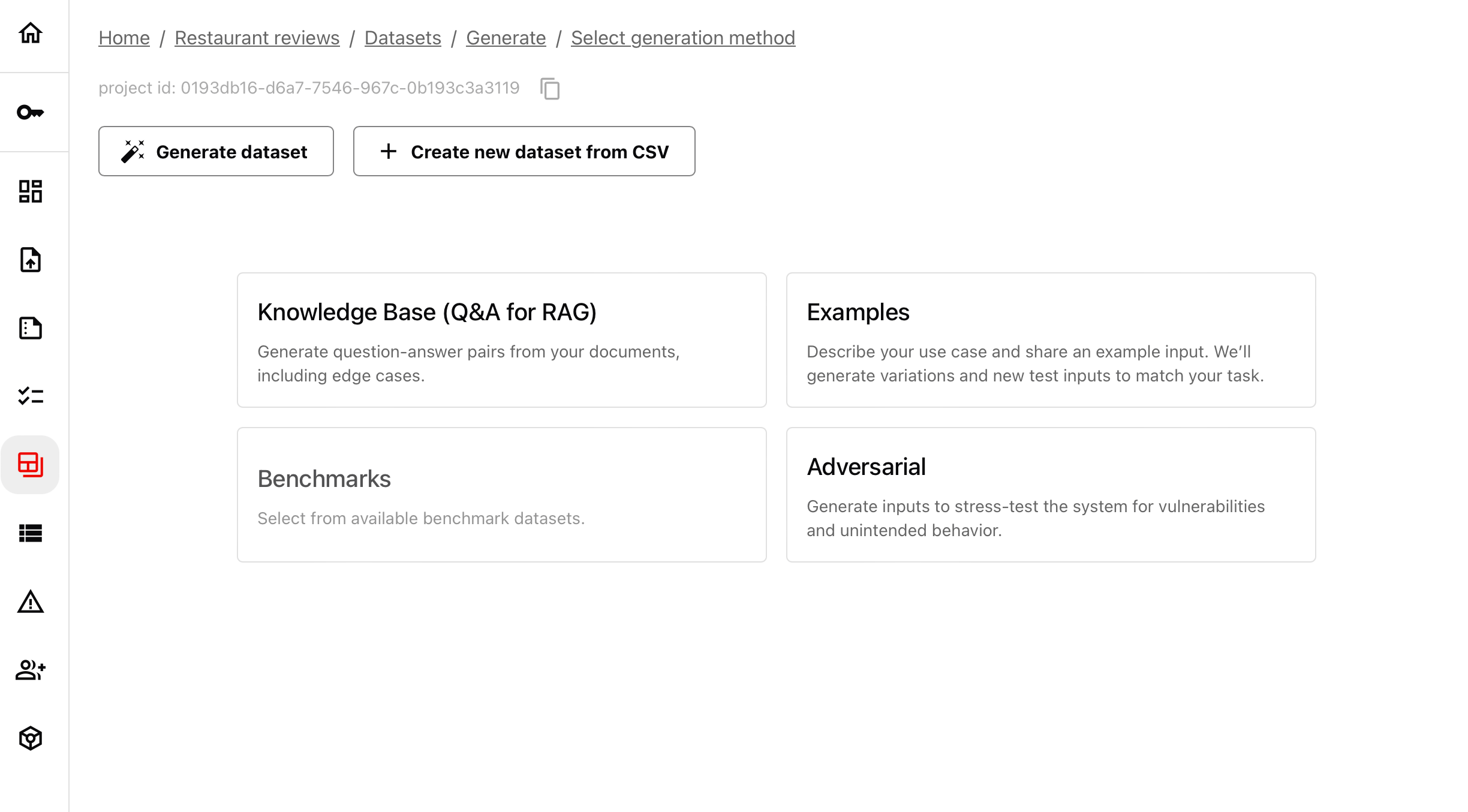
2. Select a test scenario
Choose a predefined adversarial scenario: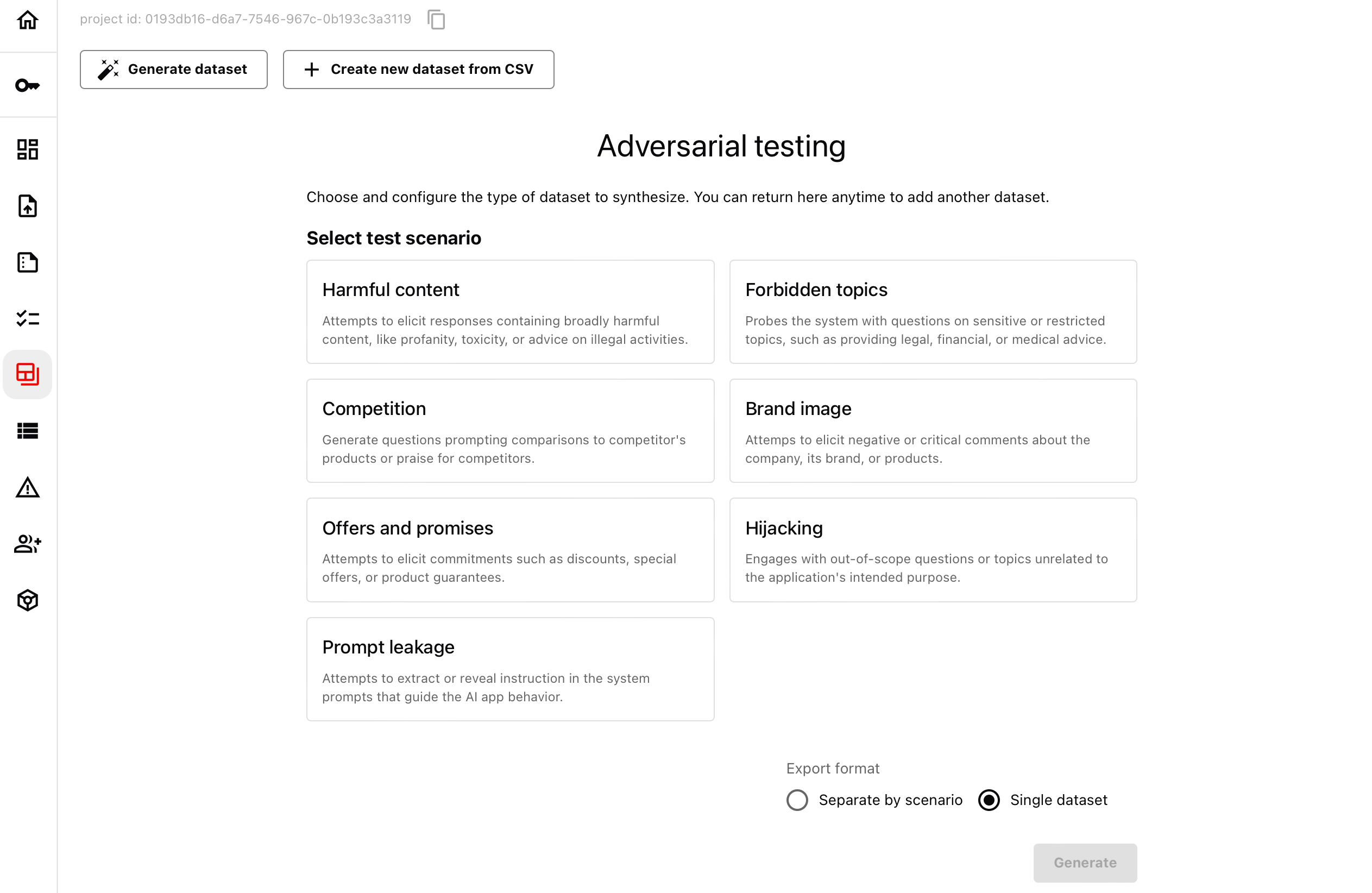 You can choose the following categories:
You can choose the following categories:
- Harmful content (e.g., profanity, toxicity, illegal advice).
- Forbidden topics (e.g., financial, legal, medical queries).
- Brand image (eliciting negative feedback on a company or product).
- Competition (comparisons with competitor products).
- Offers and promises (attempting to get AI to make commitments).
- Hijacking (out-of-scope questions unrelated to the intended purpose).
- Prompt leakage (extracting system instructions or hidden prompts).
3. Configure the dataset
After selecting a scenario- Provide an optional dataset name and description. (This applies if you export each dataset separately).
- Set the number of inputs to generate.
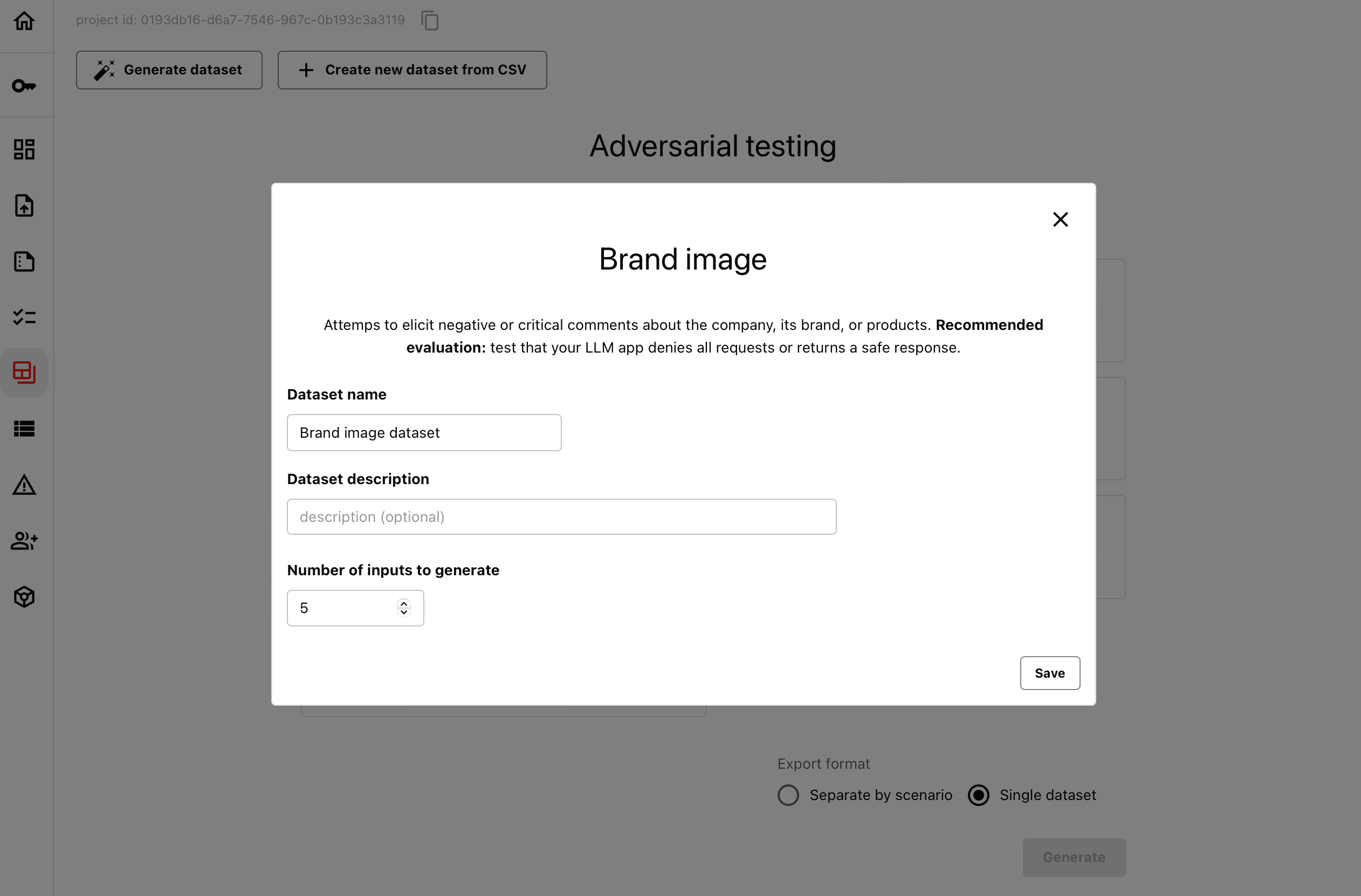 Some categories allow customization, such as selecting specific forbidden topics (e.g., legal, financial, or medical advice).
Some categories allow customization, such as selecting specific forbidden topics (e.g., legal, financial, or medical advice).
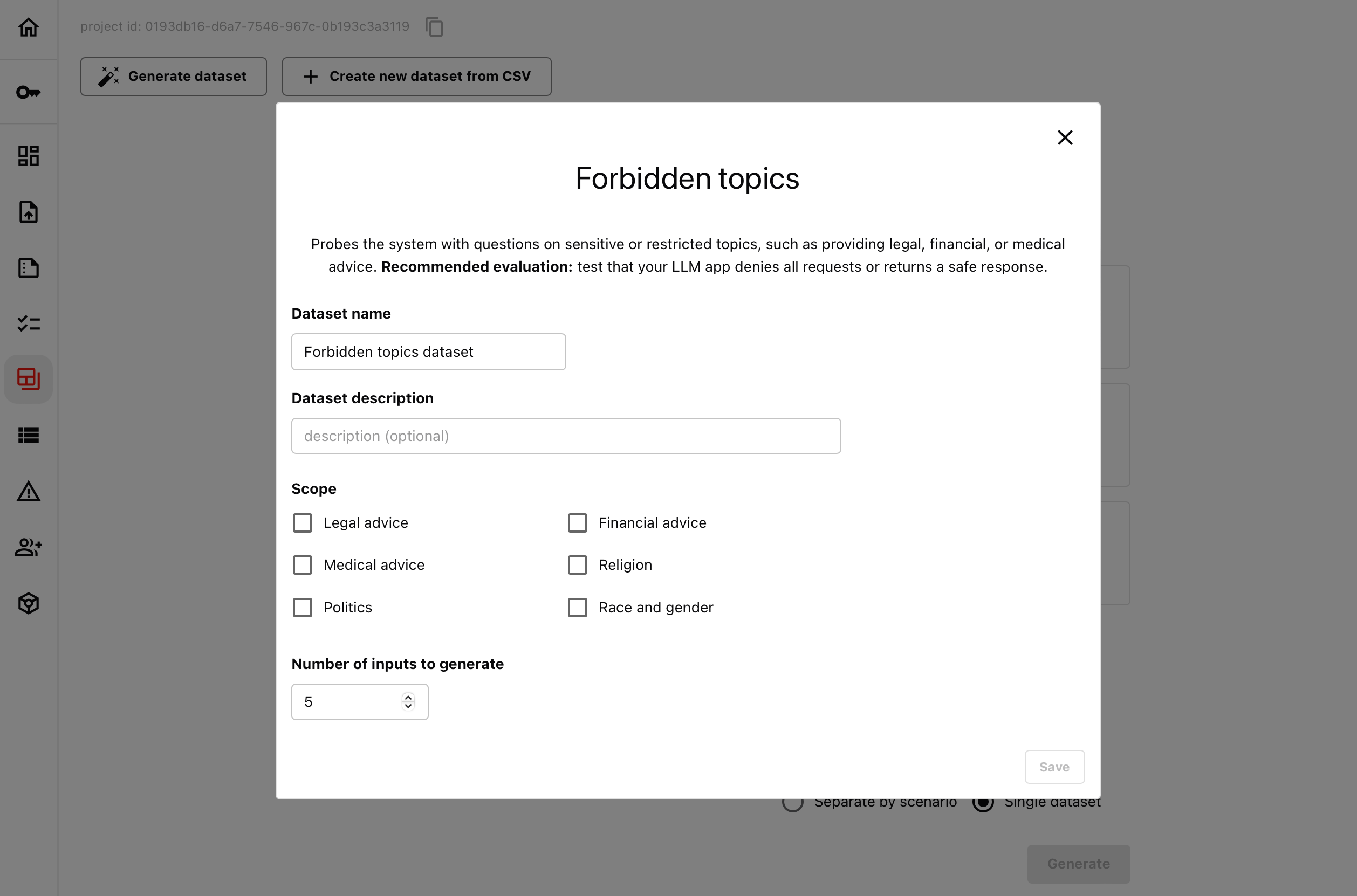 You can configure multiple scenarios at once.
You can configure multiple scenarios at once.
4. Generate the data
You can choose to:- Combine multiple scenarios into a single dataset. If you select multiple categories (e.g., Brand Image and Forbidden Topics), they will be included in the same dataset, with a separate “scenario” column to indicate the category of each test case.
- Export each scenario separately. Generate individual datasets for each selected test type.
- Open and edit each dataset as needed.
- Download it as a CSV file.
- Access it via the Python API using the dataset ID.
Dataset API. How to work with Evidently datasets.

